Literature Review
The impact of COVID-19 has resulted in a dramatic change in traditional approaches to education. With the distinctive rise of e-learning, remote teaching, and new hybrid models of instruction, both educators and students are rapidly attempting to adjust to this new online environment. While some believe that this shift will result in a compromised user experience, others believe that a new model of education will emerge, with significant benefits (Li and Lalani 2020). Even before COVID-19, there was already a high growth and adoption of educational technology. However, there has been a significant surge in the usage of language apps, virtual tutoring, video conferencing tools, and online learning systems since the pandemic began.
Following best practices, online course activities should be intentionally designed to move students towards the learning outcomes, including, but not limited to class introductions. There is great opportunity for instructors to create and implement online Class Session Introductions (CSI) that immediately engages students with their peers, the content, and the instructor (Stephens 2015). For many students, attending the first class session can bring excitement and anticipation, yet also anxiety. Dorn (1987, 103) has referred to this first session as an “encounter among strangers.” Such anxiety in traditional face-to-face classes is often alleviated during introductions, where students may be invited to share personal information with others, such as their name, hometown, or interests with their classmates. When courses are offered online, and face-to-face introductions are not possible, it is even more critical to find ways to implement an appropriate CSI that actively engages students with both the instructor and their peers. Research has shown that effective strategies used to welcome students to the online environment may promote student engagement in all aspects of the class, beyond establishing initial comfort and collaboration (Chemishhanova and Tita 2020; Stephens 2015; Tofade, Elsner, and Haines 2013). Traditional engagement strategies such as discussion forums and individual video introductions have not effectively increased student-to-student engagement in the online class environment (Chemishhanova and Tita 2020). It is crucial to engage students early and often. Promoting active participation and helping students experience proximity by creating a social presence in the online classroom environment is essential to helping reduce feelings of isolation and enhance cognitive learning (Dyer, Aroz, and Larson 2018).
Engagement must be re-envisioned and CSI strategies must be implemented to promote quality student-to-student and instructor-to-student interactions, particularly at the start of the course. Instructors teaching in virtual learning environments could modify approaches to student engagement and establish meaningful and sustainable student-centered online classrooms.
The Assignment
As instructors seek to create more innovative CSI activities, they may feel uncertain about how to do so effectively. This activity could assist by serving as a resource to actively engage students early in the course with both the instructor and their peers. Building upon Dyer, Aroz, and Larson’s (2018) work regarding the need to cultivate proximity and social presence in the online classroom through engagement, relationships, and personalization, the Player Card Activity was created.
In lieu of traditional CSI activities, such as individual written or video introductions, where students may feel a sense of isolation and disconnect in the online environment (Joyner et al. 2020), this activity encourages an increase in virtual proximity and integrated personalization techniques, through the use of technology. Additionally, this activity allows the entire class to see the faces of every class member in a single-page platform. Whereas many instructors may create their own class photo roster outside the LMS in order to visually “see” each member in the course on a singular document, this group activity promotes collaboration from every individual in the class.
Prior to beginning a new class, an instructor can set up the activity using the Instructor Player Card Instructions document (see Appendix A). During the first week of an online class, a Student Player Card Instructions document (see Appendix B) can be shared with the students, which assists them in creating individual Player Cards. Students can earn discussion/participation points for completing the following three steps: creating their individual Player Card (front and back), uploading the card into a shared Google Site, and posting a statement in the discussion thread confirming they have completed the tasks successfully. Once every class member finishes these steps, the Class Roster will be ready to be published.
The Platforms
In an effort to include all students in personalizing the online classroom space, each student will be introduced to two online technology tools: Canva and Google Sites. Canva is a graphic design platform that allows users to create social media graphics, presentations, posters, and other visual content (Canva 2020). It is available on web and mobile devices and integrates millions of images, fonts, templates, and illustrations. There are both free (Canva Basic) and paid (Canva Pro) options for use. In the instruction document, students are provided with a hyperlink to a pre-designed Player Card template along with step-by-step instructions on how to add their own personal photos to the card.

The front of the Player Card is designed similar to a sport trading card that includes a stock image of the institutions mascot (in the center, designed to be replaced by the student’s photo, a professional image), a player number (in the upper left-side of the card, designed to be replaced, and students can choose their own number), the institution’s mascot name (in the upper right-side of the card, designed to be replaced, the instructor can provide an image for the class to use), the student’s name (at the bottom of the card, designed to be added by the individual student, first/last name), and the image of a ball (lower left-hand corner, locked, not to be replaced). Once the student adds their own personal content, they will download and save their card on their desktop. The same process is used to create the back of the Player Card. Students will create an additional card from the template and continue to replace the unlocked items: student’s photo (a more casual image, action photo, or a photo with family/friends), student’s number (including the same number they chose for the front of the card), the institution’s mascot name (the same image they added for the front of the card), and student’s name (preferred name, nickname, or AKA). Once the back of the card has been created, the students will download and save the second card on their desktop.

After students create their Player Cards (front/back), the instructions lead them to a hyperlink for a shared Google Site. Google Sites is a free web page creation tool offered by Google and found in GSuite, which enables multiple individuals to collaborate/edit on the same site (Google Sites 2020). The instructor will set-up the Google Site with a template Player Card (the same one used on Canva) for each member of the class. All students enrolled in the course, along with the instructor, will have a template card above their name, which is listed in alphabetical order on the site. Each student locates their name and replaces the template card with their own Player Card (front). The site is predesigned to hyperlink each front card to a secondary page where they will update their Player Card (back). Once a student successfully uploads both their Player Card (front) and Player Card (back) they will add details for their personal “Student Stats.” In this section, each class member will add their own personal information to share with the class, such as their hometown, alma mater (or major), current occupation, birthdate, sports affiliation, hobbies, fun facts, etc. Under the Player Card and Student Stats, a final Professional Bio section is provided where students will include a short paragraph to share with their classmates about their lives, interests, and professional ambitions. Once every class member successfully completes this process, the instructor can publish the Class Roster Google Site to share with the class. It is important to note that there are Publishing Settings within Google Sites to limit viewing permission to “anyone” or “only specific users.” The instructor’s choice with these settings will impact the permissions and privacy for the published site.
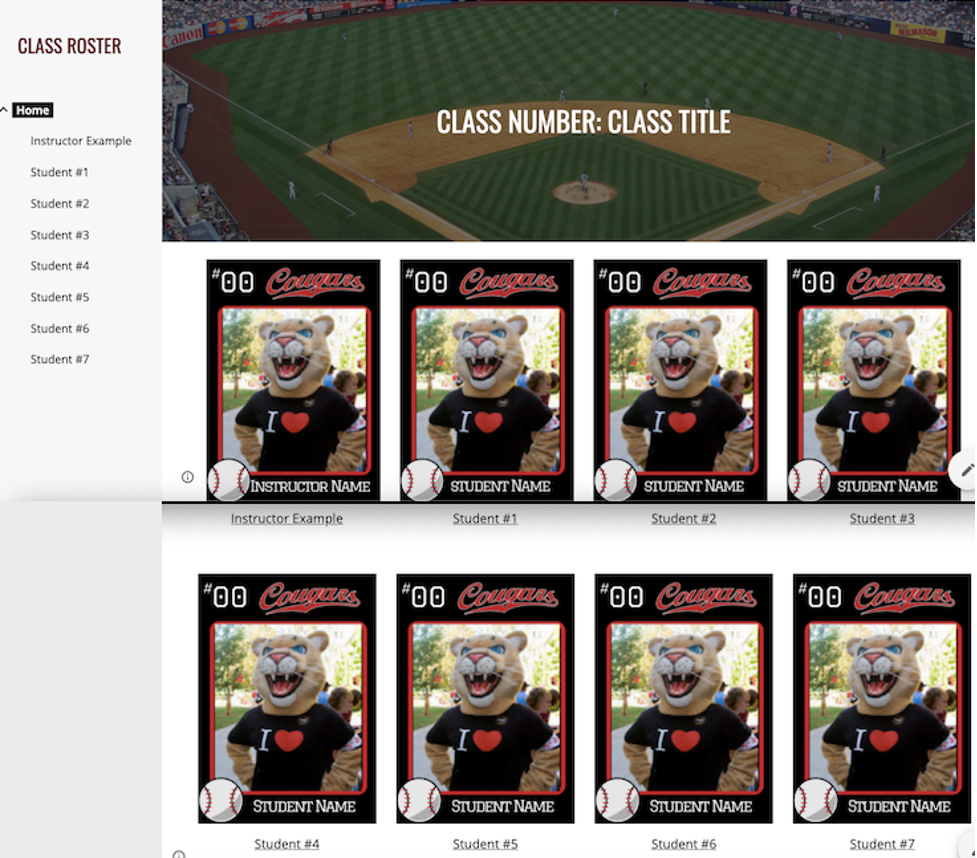
Challenges
For some students, learning new technology and following typed out step-by-step instructions can be difficult or overwhelming. It may be beneficial to create a short video tutorial to accompany the step-by-step instructions. This video here may serve as a reference for how to assist students in navigating Canva, creating their individual Player Cards, and uploading their card to Google Sites.
Ongoing Engagement
In order to maximize this online activity throughout the term, the instructor may opt to create an additional (optional) discussion prompt each week related to the Player Cards. These weekly discussions or “Bonus Class Roster Quizzes” can be added in hopes of encouraging the students to reengage with their classmates’ Player Cards each week, and further cultivate proximity and social interaction. Each week a small number of students can be highlighted based on the personal information they choose to share on their Player Card, thus ensuring every student will be highlighted once throughout the term. A brief and personal introductory greeting (from the instructor) can be shared, followed by a simple question relating to the student being highlighted. Example questions may include, “Name the classmate who grew up in the same hometown as (the instructor) and was born on Christmas Eve”; “Name the classmate who is a current community college water polo coach and participated in the Pan American Games”; and “Name the classmate who has traveled to four different countries: Japan, Mongolia, Qatar, and China. This classmate also recently completed an IRONMAN!” Additionally, directly below each question, a photo (.jpeg) can be included that relates to something about the student being highlighted. In relation to the examples shared above, the photos may include a stock image of Christmas gifts/tree, a water polo ball, and the Ironman brand logo. This will provide some visual and engaging content within the discussion page.
Question #1: Name the classmate who lives in the same hometown as (the instructor) and was born on Christmas Eve.

Question #2: Name the classmate who is a current community college water polo coach and participated in the Pan American Games.

Question #3: Name the classmate who has traveled to four different countries: Japan, Mongolia, Qatar, and China. This classmate also recently completed an IRONMAN!

If an instructor decides to include these weekly quizzes, it is encouraged to offer bonus participation points toward their final class discussion/participation grade. The points should be sufficient to honor the time students spent engaging in the activity, but not significant enough to alter the overall final course grade.
Conclusion
Instructors teaching in any discipline could benefit from implementing the Player Card Activity in their online courses. Building a cohesive online classroom environment and intentionally promoting active participation and collaboration is critical to student engagement. By offering students an opportunity to create a personalized social presence in the classroom, as well as experience proximity with the instructor and their peers is invaluable. Intentionally and strategically developing CSI activities designed to enhance student-to-student and instructor-to-student interactions will help build a more solid foundation for sustainable engagement in the online course.
