Teaching Using Google Glass and Apps
Ralph P. Hall, Virginia Tech
Creating a platform to enable the fluid and continuous exchange of ideas and information.
Can the use of devices such as Glass add pedagogical value (Video 1)? As a wearable computer, the Glass screen can be used to provide an educator with key or supplemental information during a talk, lecture, or discussion. It is also being used by instructors to demonstrate specific skills, interview experts, and allow students to view distant sites (such as CERN in Switzerland – a feature temporarily suspended due to poor user experience). Examples of these uses and more can be found on forums such as Google Glass in Education.
Video 1: The VT Glass Story
In this article, I argue that the value of Glass may not lie with the device per se, but in using the device in conjunction with Google Apps to create an integrated platform where information and ideas can be exchanged in a public or private setting. For example, the platform enables the sharing of private assignment-feedback videos with students as well as videos in which I highlight key points from new reading material for seminar participants.
In 2012, Virginia Tech began transitioning to Google Apps, giving students direct access to Gmail, Google Drive, Google+, and several other applications. Thus, my students were able to activate a Google+ account that was directly linked to their university email, making it easier for me to integrate a Google Apps platform into my fall 2013 graduate seminar at Virginia Tech. The Google Apps platform I created for this course consisted of the following elements:
- A private Google+ community created for all students enrolled in the course (Figure 1);
- The requirement that all students establish a Google+ profile and join the Google+ community;
- The creation of a Google+ circle containing each of the students enrolled in the course; and
- A private Google Drive folder in which all course-related material was shared (Figure 2).
Figure 1: Screenshot of the Google+ Community
During the seminar, it was not possible to share Glass videos directly with a Google+ community. While this problem has since been resolved, at the time it was possible to share Glass videos with seminar participants by uploading them to the Google+ community from a computer or sharing them directly from Glass with a Google+ circle (which could consist of a group of people or a single individual in the case of an assignment feedback video). The former approach makes the video available to all members of the Google+ community and the video is saved in the stream of community posts. The latter approach shares the video directly with each individual in the Google+ circle and is not visible on the Google+ community site. To promote communication among the students, the Google+ circle of seminar participants was shared with all circle members by selecting “Actions” (when viewing the circle in Google+), followed by “Share this circle” and “Share.”
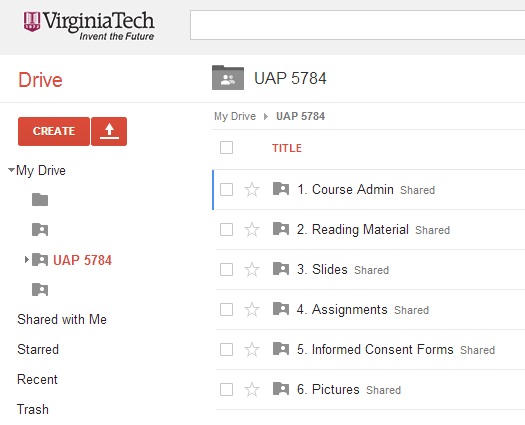 Figure 2: Screenshot of the Google Drive Folder
Figure 2: Screenshot of the Google Drive Folder
Video 2: Example of an Assignment Feedback Video
How Well Did the Google Apps Platform Perform?
Once each student activated their Google+ profile and joined the Google+ community for the seminar, the platform worked well in terms of seamlessly sharing information. Interestingly, the way in which the community was used evolved during the seminar. At the beginning of the semester, the Google+ community was primarily used to continue the seminar discussion outside of the classroom. This meant that the seminar had two largely separate streams of activity: the in-class discussions and the on-line exchanges. However, following some useful feedback from the seminar participants to better integrate these two conversations (e.g., see Videos 3 and 4, and my response in Video 5), a part of each classroom discussion was dedicated to reviewing the new and relevant information that had been posted to the Google+ community.
Video 3: Daniel Messplay – Feedback Video on the Seminar and the Google Apps Platform
Video 4: Jacob Paysour – Feedback Video on the Seminar and the Google Apps Platform
Video 5: Ralph P. Hall – Feedback Video on the Seminar and the Google Apps Platform
The act of bringing the on-line community into the classroom helped bridge the gap between the two discussion forums and led to several important outcomes. First, it challenged the idea that a syllabus a priori can contain all of the reading material that a student needs. Through their posts, students took an active role in shaping the subject matter covered. Second, by reviewing the material students posted to the Google+ community, it was possible to reinforce the connections they had identified between theory/ideas and real-world events. This process continued through weekly Glass videos that summarized two to five new readings (e.g., see Videos 6 and 7) that were linked to the material or subject matter to be covered in the upcoming seminar. Finally, as students discussed the material they posted to the Google+ community, additional comments and material were uploaded, which further enhanced the value of the forum as a repository for the knowledge generated during the seminar.
Video 6: Glass Video – New Readings Summary (November 13, 2013)
Video 7: Glass Video – New Readings Summary (November 17, 2013)
Following the completion of the seminar, several students agreed to be recorded (using Glass) while answering a series of questions about the Google Apps platform and the Glass assignment-feedback and reading-summary videos (Video 8). These interviews were conducted in compliance with a research protocol approved by Virginia Tech’s Institutional Review Board.
Video 8: Student Feedback on the Google Apps Platform
How Could the Google Apps Platform Be Improved?
Students shared in their end-of-semester feedback (Video 8) that they felt that Google Drive was not well integrated with the Google+ community. To address this problem, it is possible to add a link to the Google Drive folder below the description of the Google+ community (Figure 3). This link enables students to directly access the course folder from the online forum.
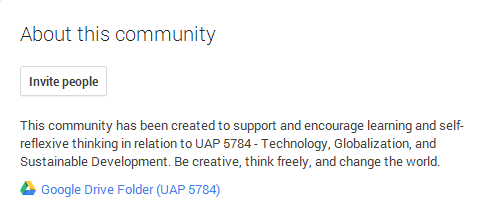
Figure 3: Screenshot of the Google+ Community with the Added Google Drive Folder
Although students found receiving individual feedback on assignments through Glass videos to be extremely valuable, one consistent concern I had was whether the feedback videos were visible to anyone else besides the intended student and whether each video had been sent to the correct student. My initial plan was to share the assignment-feedback videos directly from Glass by sending each video to a Google+ circle created for a single student. I decided against this for two reasons. First, the touchpad along the side of Glass does not always perform as expected, which meant there was a real risk that a feedback video could be accidently sent to the wrong student (or shared with a group of individuals or the public). While such an error can be undone by deleting the post from your personal Google+ account, any delay in this action could result in the video being viewed by others. Second, sending feedback videos from Glass via a tethered smartphone or wireless network connection was a slow (and potentially expensive) way of transferring videos, and seemed to draw battery power from Glass and heat up the device. The solution to these concerns was to record and then download the feedback videos from Glass to a computer via the micro USB cable, and then upload and send each video to the correct student via the “Share what’s new…” window in Google+.
While this manual approach to sharing videos may seem counter to the purpose of Glass, it did provide some certainty that students were receiving the correct feedback video. However, even this process could be improved. Figure 4 shows two screenshots from one of the early assignment-feedback videos. The image on the left shows the typical view and the image on the right shows the view after selecting the phrase “Shared privately.” The only way to know the name of the individual with whom this video was shared is to move the cursor over the blue icon on the right-hand image. As the semester progressed, one partial solution to this concern was to type “+student name” into the “Share what’s new …” field, which automatically inserted the same name into the “To:” field of the post. It was also helpful for students to upload their picture to the Google+ profile, which replaced the blue icon, but this was not required due to potential privacy concerns.
Figure 4: Screenshots from an Assignment-Feedback Video
Those who use screen capture software such as Jing, Snagit, or Camtasia to provide feedback videos to students may question the value of using Glass given the performance offered by these platforms. When compared side-by-side, the Glass videos are inferior. However, what Glass does provide is the freedom to record images both on and off a computer screen, which can be useful if you would like to point a student toward a book or report you have on a nearby shelf. It is this freedom and the authentic feel of the Glass videos that students seemed to like. While I mentally rehearsed the main points I wanted to cover before recording a video, the videos were not scripted and I did occasionally need to correct or clarify my feedback during a recording.
In Video 8, one of the students expressed concern about the potential volume of online interaction that could be generated if every course he was taking were to use a Google+ community. While this is not a specific problem with Google+, the possibility that students could be constantly distracted by notifications could undermine the benefit of the platform in an educational setting.
Finally, as a social network platform, the use of Google+ to support a course may raise privacy concerns among faculty and students. One way to partially address this concern is to make the Google+ community private and hidden from searches. All posts made to a private community are thus omitted from an individual’s profile page. It is also possible to view how your Google+ profile appears to the public and what information is being shared. Finally, it would be worth reviewing the Google+ privacy settings with students so they understand how to minimize their presence on the social network.

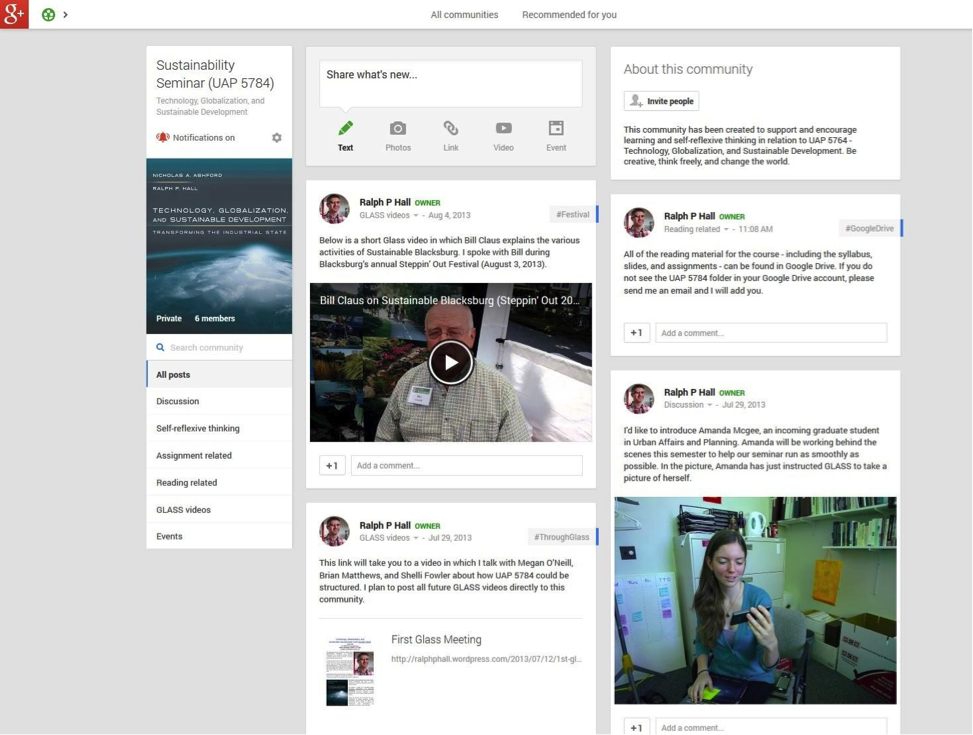
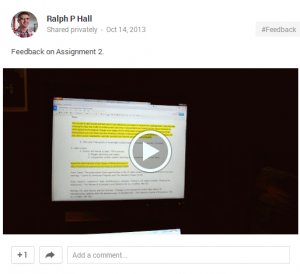
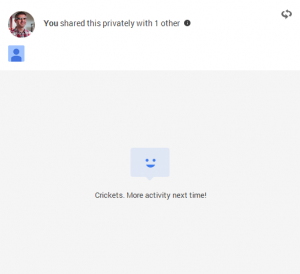


'Teaching Using Google Glass and Apps' has 6 comments
May 24, 2017 @ 7:02 am A Constructivist Approach to Teaching Media Studies Using Google Drive /
[…] an effective online learning environment (OLE). Although Google tools have been discussed here in JITP and in other reputable publications such as Kairos, the aim of this paper is to illustrate how […]
February 23, 2015 @ 10:01 pm Innovation in Teaching Using Google Apps | Ralph P Hall
[…] so I can send them private assignment-feedback videos. Whereas I used to record these videos using Google Glass, I recently made the transition to Snagit, which enables me to capture my computer screen while […]
February 9, 2015 @ 3:28 pm VT Assessment Showcase (Feb 9-13) | Ralph P Hall
[…] my interest in using Google Apps to support teaching, I found the talk by Jack Evans on the ‘flipped classroom’ model […]
January 19, 2015 @ 9:45 pm Update on Google Glass and Apps | Ralph P Hall
[…] Google will no longer be selling Glass, I thought I’d provide an update on my plans for using Google Glass and Apps this coming semester. Essentially, not much will change. I will continue to use the platform to […]
October 9, 2014 @ 12:34 pm Residual Learning Environments: “Students never leave my course” - The Ubiquitous Librarian - The Chronicle of Higher Education
[…] I’ve worked with Ralph Hall (Assistant Professor, Urban Affairs & Planning, Virginia Tech) related to Google Glass in the past. He has explored different ways of incorporating the hardware into his teaching practices. See: Teaching Google Glass and Apps. […]
July 25, 2014 @ 3:23 pm Roger Mathur
Extensive Article. A student can also take the initiative to stream a lecture without any obtrusive or distracting equipments.